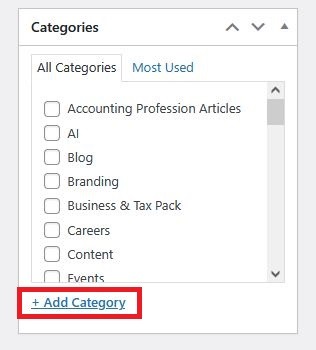Introduction
When you write a blog article, it might cover a broad range of topics. For example, if you are writing an article about tax reforms, a clear category would be ‘taxes’ but others may also be relevant.
When you come to publish your article, you can categorise it depending on the topics it covers. There are advantages in taking the time to categorise your articles. This guide will help to outline what categories are and how you can add new ones when or if needed.
Use the anchor links below to jump to the relevant section:
What are categories?
How to apply a category to an article
How to add a new category
How do categories work on my blog page?
How to delete a category
Get in touch
What are categories?
As the name suggests, categories are a way to organise your articles and allow your site visitors and readers to find information easily. In other words, they help provide structure to your articles by organising these under several main topics.
In the world of accounting and finance, there are many different topics that can be covered. If you write articles about ‘business’, many topics spinning from this could be business property relief, business planning or business start-ups.
Depending on the amount of articles you write, by placing these under the relevant categories you can allow your visitors to quickly find topics meaningful to them. This can help make sure they are more visible; without defined categories, there is a risk your articles can become lost in your archives and found only by potentially scrolling through endless amounts of scrolling and sure to make people less inclined to use your website.
How to apply a category to an article
In article creation, on the right-hand side there is a box for category. This example is from Practiceweb’s own site but this will list the ones on your own website. You will notice that for each category there is a checkbox. You simply need to select the checkbox for each category that your article covers. Once done you can publish your article.
Note: if you do not select any category, the system will automatically ‘categorise’ the article as ‘uncategorised’.
How to add a new category
If you are writing an article and the category you want is not there, you can add it. In the category box, select the option for ‘add category’. A box will appear where you can type the new category and assign a parent one to it if relevant.
Your new category will appear in the list and you just need to select its checkbox.
Note: if you have created new categories some time after your website was launched, any articles tagged with these wil not automatically appear on your blog page. They will need to be manually enabled. The next section below explains how to look for this.
How do categories work on my blog page?
Normally you will have a dedicated page that showcases all your articles as you don’t necessarily want them appearing on your contact page for example. How this works is that there is a filter on the page that checks for categories that are enabled for that page.
In other words, categories will be enabled to show on your dedicated blogs page.
To find this out, head to your blogs page and enable visual builder. navigate to the blog module and click on it. You should see a list of all your categories. If the checkbox is ticked, then that category is enabled. Any articles tagged with the category will be ‘pulled’ onto that page. Conversely any not ticked will not show.
Note: following on from above, any new categories you created after your website was launched will need to be enabled. Simply select the new ones from the list and save your changes. You can select each individual one or if you’re not particular, you can select to show all categories.
The exception to this is if the page is set to show all categories, in which case any new ones will automatically be enabled.
How to delete a category
If you have a lot of categories, it might be a good idea to do some housekeeping and remove the ones that are no longer needed.
To do this, there is a dedicated section for category management. On the left-hand menu, go to posts and then click ‘categories’ link.
This will give you a table overview of the categories on your site. You will see the name, description [if applicable], the slug and the count, the latter being the amount of articles tagged with this category.
You can choose to also add new categories here by using the widget on the left. The ‘slug’ is the URL-friendly version of the category; i.e. the link of the category. it is usually the same as the category name but all lowercase and uses hyphens where there are gaps between words.
To delete a category, hover over its listing and then click the red ‘delete’ option. Note: once a category is deleted, you will be unable to restore it again.
What happens to my articles if I delete a category?
If you delete a category that has several articles assigned to it, do the articles disappear too?
The answer is no. All your articles still remain because you are only deleting the category they belong to. however the articles will no longer have an assigned category. Instead they will be moved to the uncategorised category, which is the default post one. You’ll notice if you hover over uncategorised there is no option to delete this.
On your blog page, remember that it may check for specific categories. If those no longer exist, any article assigned will not appear here [unless it is set to show all categories].
Get in touch
We trust this guide has helped but if you have any questions, please get in touch at: support@practiceweb.co.uk